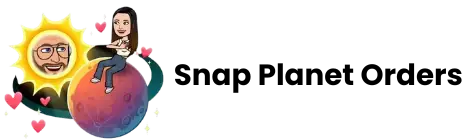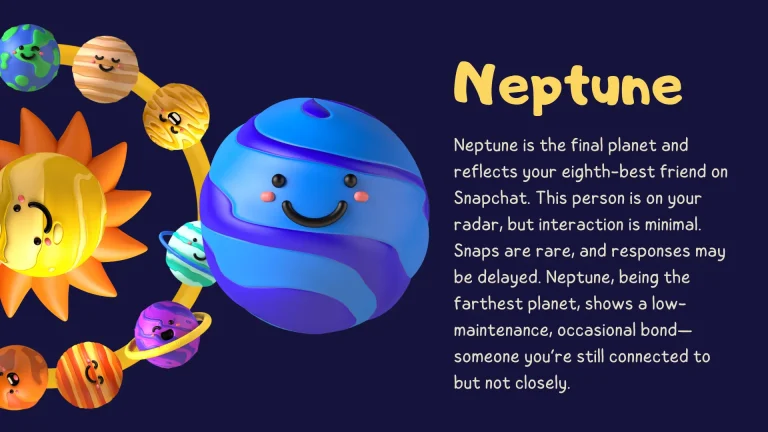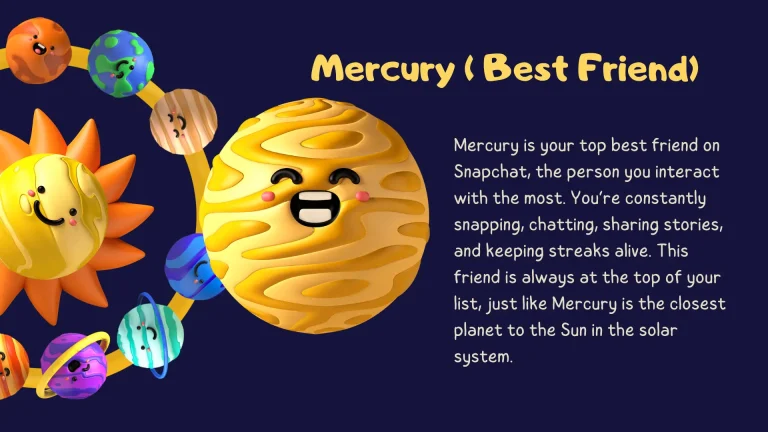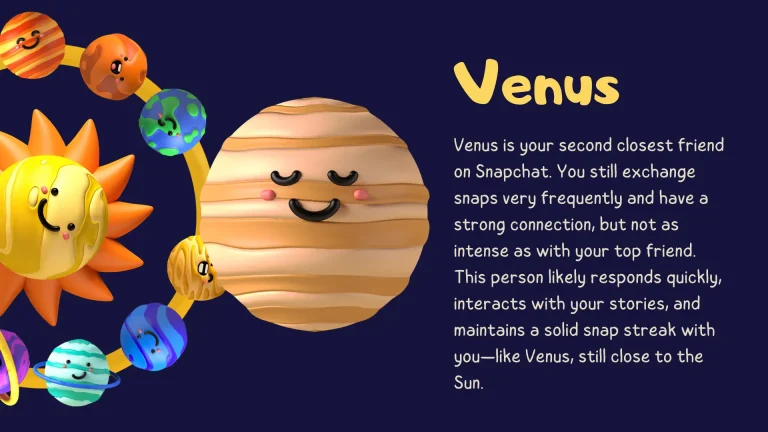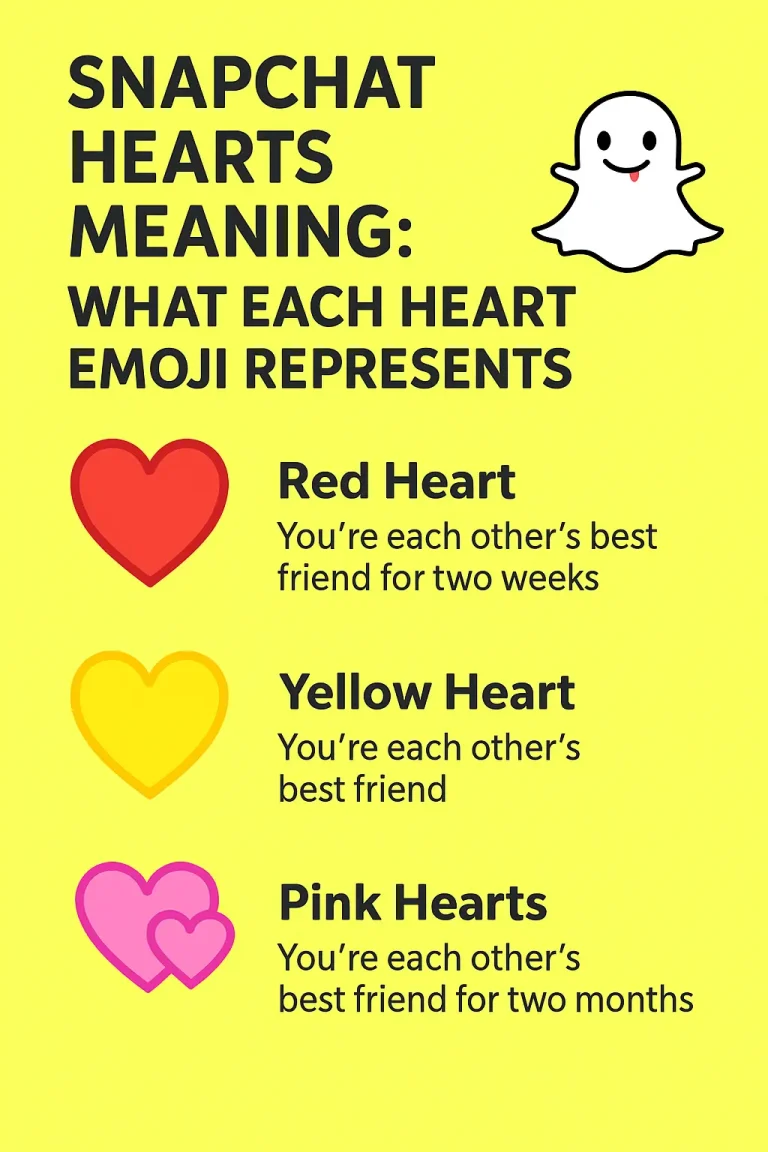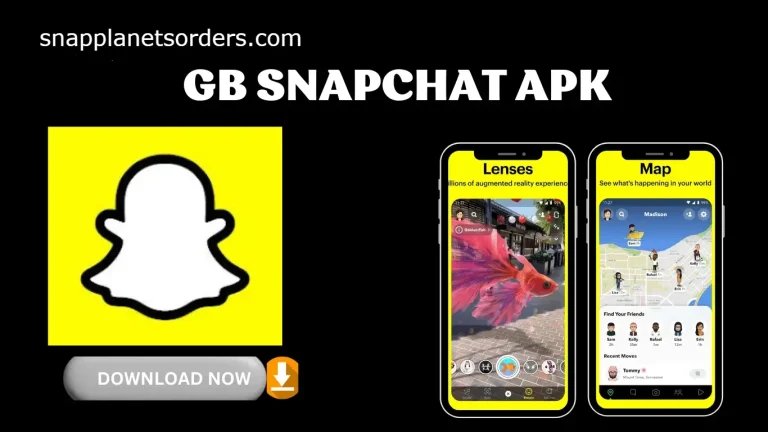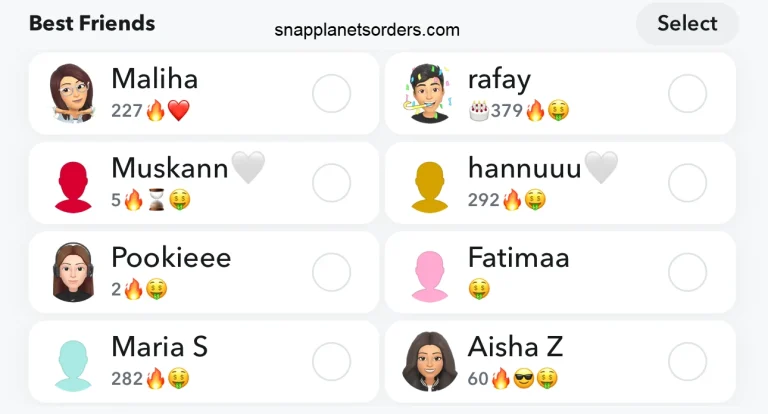What Does the Green Dot on Snapchat Mean?
The green dot on Snapchat shows that you are active on the app, but it doesn’t mean you are viewing snaps of your friends. It simply shows that your friend has been recently active on Snap. The dot appears next to your avatar. When you see the green dot on Snapchat, it means your close friends are active, but it does not mean they viewing your snaps.
How to see if someone is active on Snapchat?
- Open the Map icon
- Find your Bitmoji
- A green dot means online
- Tap the profile icon
How to disable the green dot?
- Go to the Profile screen
- Tap the button to open Settings
- Scroll down to the Privacy Controls section
- Tap Activity Indicator
- Toggle it off
What does a green dot mean on Snapchat?
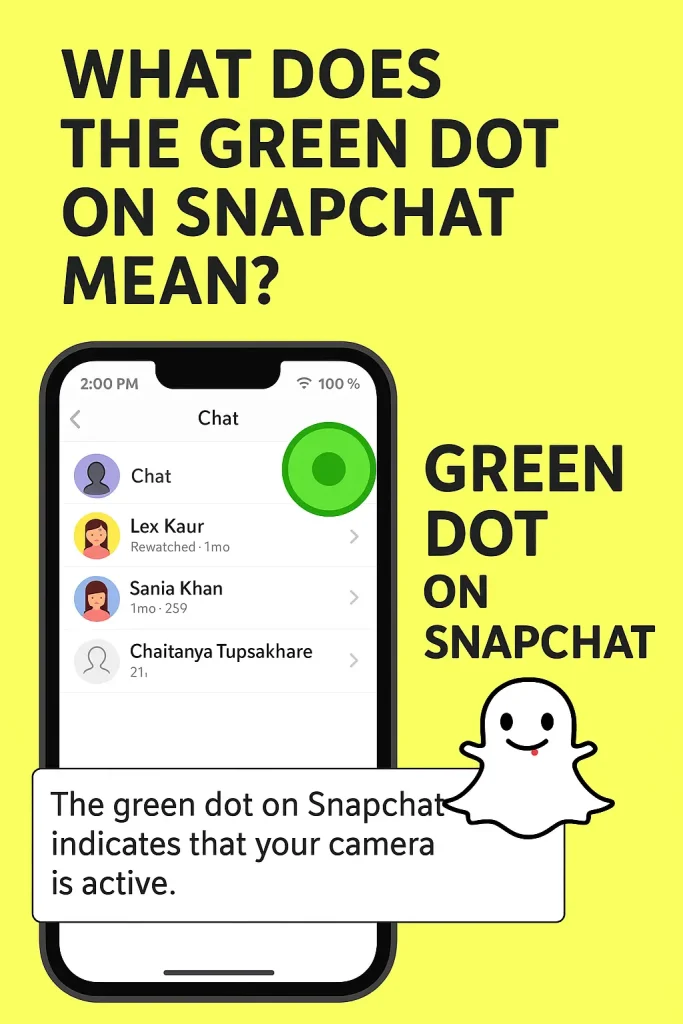
The green dot on Snapchat appears when your friend is active and using the app, such as sending snaps or chatting with others. It disappears if your friend minimizes the app or switches to another account. The green dot appears in two places: within the app (e.g., Quick Add, Bitmoji) and at the top of your mobile screen.
When you see the green dot on Snapchat, it means your friends are using the app. When you open the app and look at the top of your mobile screen, green dots appear. Also read: Yellow Dot on Snapchat Meaning
Snapchat Green Dot in Friends’ Bitmoji
The green dot on Snapchat indicates that your friend is currently active on the snap. When your friends are online on Snapchat, the green dot shows on your friend’s Bitmoji.
Snapchat Green Dot on Top of The Screen
The green dot at the top of your mobile screen shows that Snapchat is using your camera. It serves as a privacy warning and notifies you when your camera is active.
It warns you when your camera is active, and a green dot appears at the top of your screen.
How long does the green dot last on Snapchat?
The green dot on Snapchat disappears within 3–5 minutes of activity. The green dot as a privacy notification appears for a few seconds and disappears once the camera. The green dot as a privacy notification appears for a few seconds and disappears within 3-5 minutes.
How to disable the green dot on Snapchat?
If you want to disable the green dot on Snapchat, you can check out the following steps:
- Open your Snapchat
- Tap your Bitmoji
- Tap the Settings option
- Scroll down to Privacy Control
- Choose the Active Indicator
- Toggle off the Activity Indicator
Where Can You See the Green Dot?
- Friends list: A Green dot appears on the profile of your friends who are online.
- Chat threads: Green dot next to Bitmoji/profile indicates activity.
- Stories: A Green dot appears next to a friend’s active story.
What do other color code indicators mean on Snapchat?
Snapchat uses different colors to represent the status of the snaps are explained below:
- Red: If you view a red color symbol in your snap, it means you have sent or received a snap notification.
- Blue: The blue color icon shows up only under the chat only. It indicates that your conversation was delivered, but your friend did not open it.
- Purple: It indicates you send or receive a snap with audio. A purple color dot means that there is sound in the snap.
- Grey: A grey color indicator means that there is a snap pending to be viewed or a chat that has not been opened.
- Yellow: A yellow box around a snap means you’ve recently added a new friend, but the new friend hasn’t accepted your request.
Privacy Concerns Around the Green Dot
Snapchat allows you and your friends to control your privacy by hiding your online status. You can choose in privacy who sees your stories and disable the green dot feature to keep your communication private.
How to Turn Off the Green Dot on Snapchat
You can turn off the green dot and hide your online status by adjusting your privacy settings on Snapchat.
Using Ghost Mode for Location Privacy on Snapchat
Enable your Ghost Mode on Snapchat and hide both your activity status and your current location on the Snap Map. Keep your chats private from your friends.
How to Enable Ghost Mode for Your Location:
Here’s how you can turn on Ghost Mode for your location:
- Open Snap Map by tapping the map icon.
- Tap the profile icon for privacy settings.
- Turn on “Ghost Mode.”
- Choose the duration (3 hours, 1 day, or indefinitely).
Green Dot on Snapchat vs. Other Social Media
The green dot on Snapchat indicates active usage of the app, disappearing when the user stops interacting with it. Unlike Facebook or Instagram, Snapchat’s green dot provides a more real-time, accurate reflection of when someone is online.
Conclusion
The green dot on Snapchat shows when a user is active within the app, but it doesn’t necessarily mean they’re engaging with your content. It helps users know when friends are available for real-time interaction, but Snapchat provides controls to manage online visibility, like using Ghost Mode for privacy. This feature balances presence awareness with user privacy, letting you decide how much you want to share about your activity.